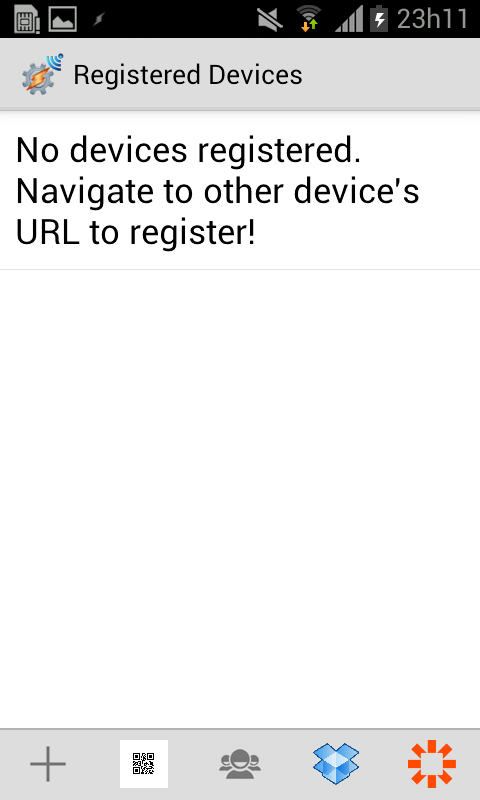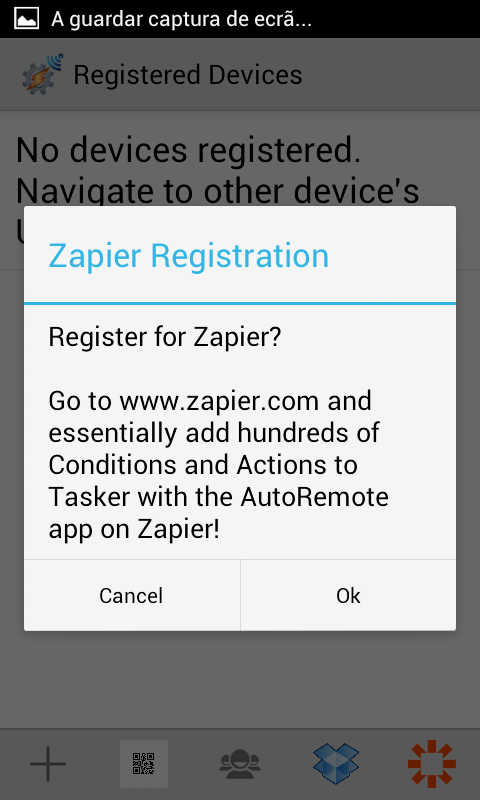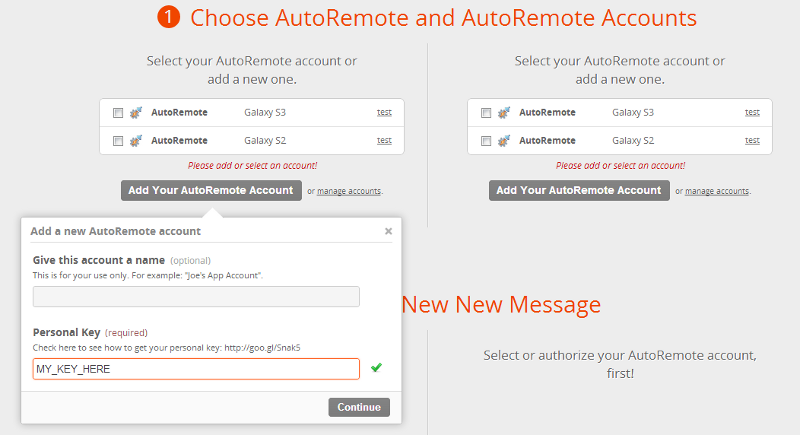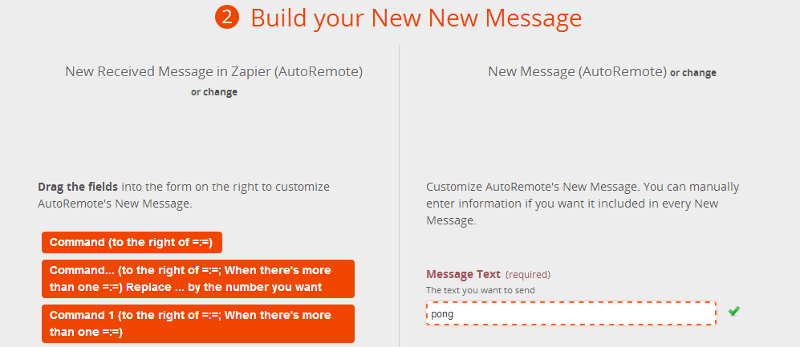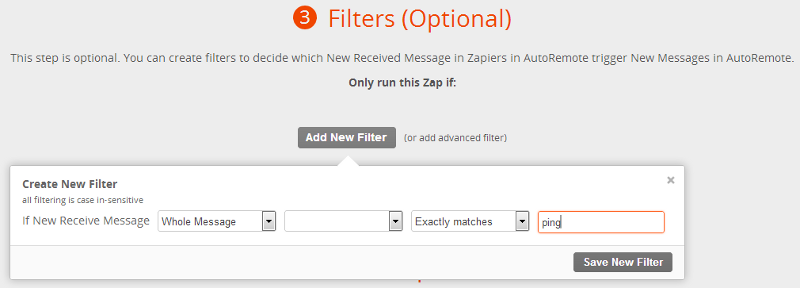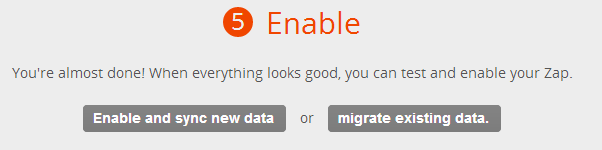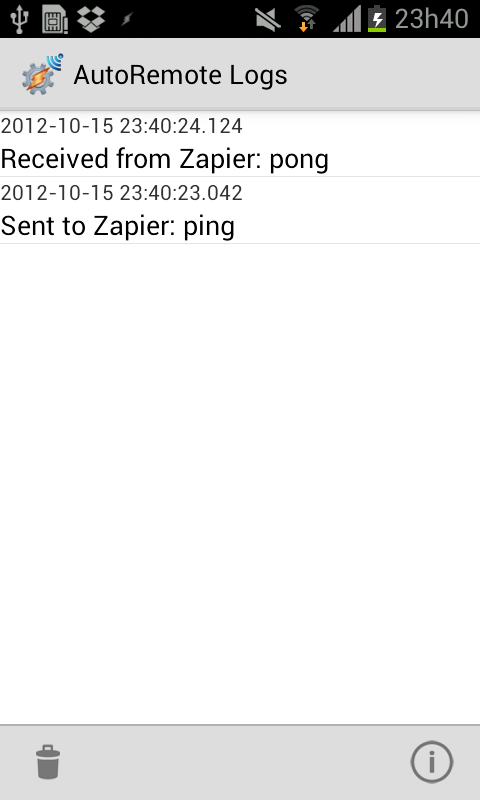AutoRemote Zapier Quickstart Guide
Zapier is a Tasker like Webservice where you can setup Conditions and Actions (called Triggers and Actions in Zapier), just like in Tasker. You have access to 100+ apps on it, which means that, from now on, you can acess them all on your Android device with AutoRemote! Tasker just got a whole lot of new Condtions and Actions!
- Download AutoRemote from Google Play here
- Open AutoRemote and go to the devices screen

- Touch the Zapier Logo. If it doesn’t appear right away, press the menu key on your device and choose “Register For Zapier”

- On the dialog press OK. You will now have a Zapier “device” to which you can send messages to.

- Touch the Zapier “device”.
- In the Message field write “ping”. Don’t press the “Send Message” option yet! Let’s first configure Zapier to receive this message and reply with another one.

- Go to the Zapier website
- Click on the “Create new Zap” button.
- Drag the AutoRemote app to both the Trigger and Action fields.

- Add your device to your Zapier account with your device key. ATTENTION: This is not your personal URL, this is your device key. See here how to get your key.

- On the right side (the Action part), write “pong” in the Message field. This is telling Zapier to send your device a message with the text “pong”. Don’t bother with the left part for now.

- In the filters section, add a filter for the exact message “ping”. This is telling tasker to only run this zap if the received message is “ping”.

- Now enable this Zap! You will be returned to your dashboard.

- Back on your Android device, finally touch the “Send Message” option. This will send Zapier the “ping” message.
- Back up to the main screen in AutoRemote and go into the logs. You will see that you sent a “ping” message to Zapier and that it responded with “pong”. Congratulations, you can fully communicate with Zapier!

- Now imagine what you can do! Using the AutoRemote command system you can pretty much control any Action in Zapier from your Android device, and respond to any Zapier trigger on your Android device!
- You could, for instance, send an email with the “email jj@example.com=:=Hi there jj!!” command, send a gtalk message with a “gtalk=:=really cool message” command or download a file directly to your dropbox account with a “download=:=http://example.com/coolfile.jpg” command. Play around with the 100+ Actions and Triggers in Zapier and see what you can come up with! 🙂
- Any questions/bugs, just drop by our forum, Facebook or Google+ page, or drop me an email.