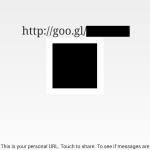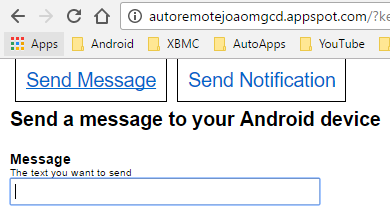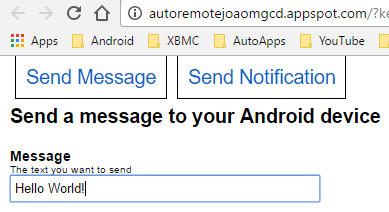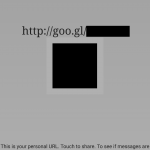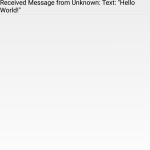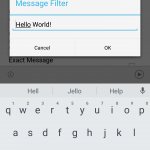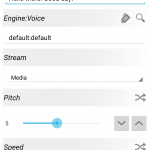Quick Start
Try this first so you can understand how AutoRemote works with Tasker.
- Open AutoRemote. Your personal URL should appear on the app’s main screen
- Navigate to that URL on your PC (you can also use your phone, but for the purpose of this walkthrough, your PC will be more practical)
- In the Message field, type “say=:=Hello World!” without the quotes and click “Send”.
- In AutoRemote press the Log menu item. A message with the text you sent should appear there. Press the back key.
- Open Tasker and create a new Profile with the name “AutoRemote Test”.Select Event->Plugin->AutoRemote->Edit Button.
- In the Message Filter type “Hello World!” without the quotes. This makes AutoRemote react to any message that has the text “Hello World!” in it.
- Accept these settings with the back button and create a new Task.
- Click the plus button to add an Action->Alert->Say. In the text enter “Hello there! Good day!” without the quotes.
- Accept everything and exit Tasker. You’re now ready to test AutoRemote! Go to your PC and send the same message again. You should hear your phone say “Hello There! Good Day!”
You’ve now learned how to trigger a profile in AutoRemote! If you want to make it more dynamic take a look at the AutoApps command system.